Android OS supports several advanced settings dedicatedly for app developers named as Developer Options. The Developer options is hidden by default to avoid novice users enabling options which may cause issues.
It is an excellent tool for developers which is supported by almost every Android OS version.
Developer options have a variety of advanced settings. Some of them are listed below:
- Enabling Debugging mode
- Faking the GPS location
- Creating app stress tests
- Speeding up animations or Disable them
- To force FXAA on OpenGL games & apps
- Forcing the device to stay awake during charging
- Monitoring the usage of CPU
- Extracting debugging logs
- Identification of bug Reports
Developer Option is by default hidden, so a normal user can not modify these advanced settings. Developer settings can be enabled & disabled as per needs. In this blog we will go through the steps required for the same.
Enabling Developer Options:
1. First Go to your Phone Settings App.
2. Scroll down to the bottom & Select the “About Phone” option in the settings list.
3. Scroll down to the bottom and find the option called “Build number”.
4. You will need to tap seven times on “Build number”.
5. Then you will get a message “You are now a developer”.
6. You can find Developer options in the settings screen
Disabling Developer Options:
Method 1:
1. Go to the phone settings Apps.
2. Scroll down & find the “Developer Options”
3. Open Developer options settings
4. And finally, switch off the developer options
Method 2:
1. Go to the settings Apps.
2. Scroll down & find the option “Apps”
3. Open the “Apps” option.
4. Scroll down & find the “Settings” App
5. Open the Settings App
6. Select Storage in the options
7. Now press the “CLEAR DATA” button.
Note: This method will turn off developer options and will also reset preferred settings