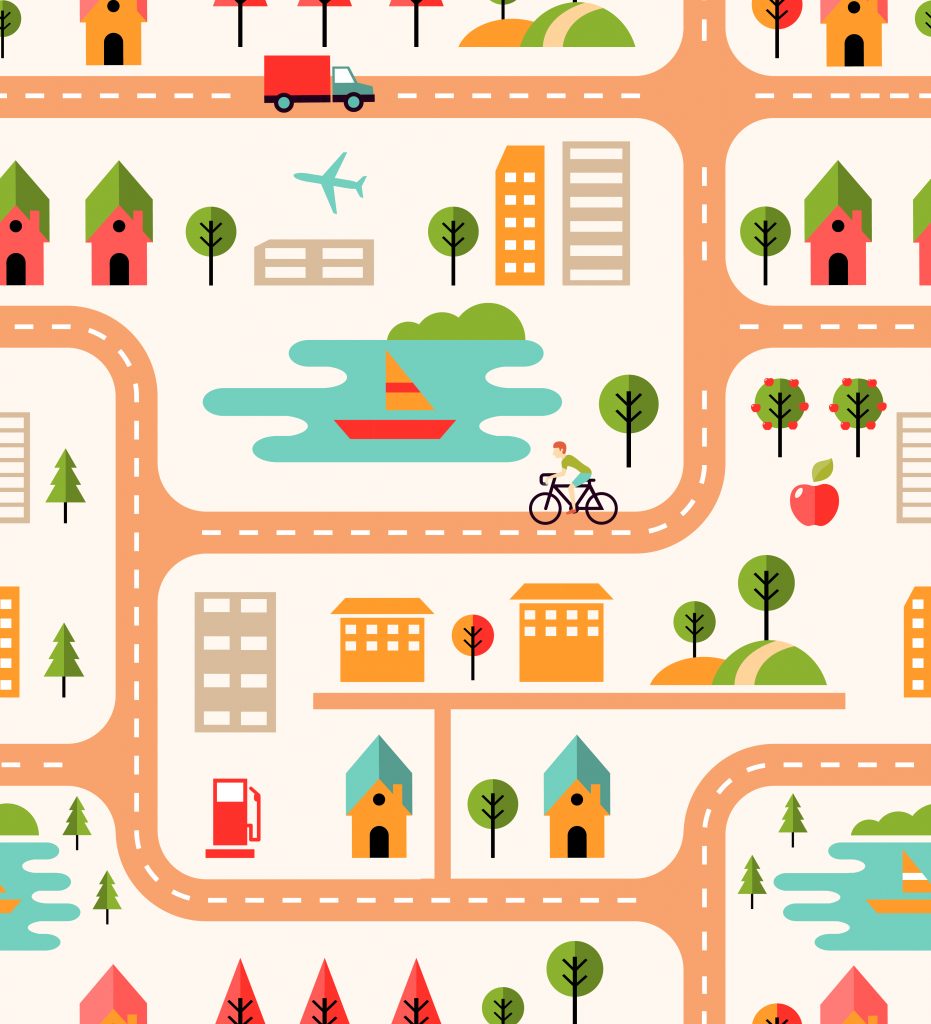Location-based applications are widely used nowadays in mobile apps. You may want to get a user’s location to show services around, get a sense of the user ‘s city or country or act based on the location updates of the user while moving (like Uber calculating the distance and trip fare). In this article, we are going to explain how you can handle background location permissions in react native for iOS 13 and above and Android 10 and above. We will use react-native-permissions to check and request permission.
iOS
To make background location tracking more transparent, Apple has taken a couple of steps. This means that If your app requested Always permissions, users will see the same dialog as for When In Use, except the consequences of the user choosing the options are different.
The user choosing Allow While in Use though starts a multi-step process, called Provisional Always Authorization.
iOS13 does this to check if the app will use a location API that requires Always permissions. In our case, continuing to track in the background fits the requirements, and usually, next time user checks their home screen a second dialog appears:
This prompt appears automatically when iOS algorithms conclude that the user is not busy and is currently on the home screen. The app has no control over the timing, but in our tests, the prompt appears shortly after switching to the home screen during active location tracking.
Once the user chooses either Change to Always Allow or Keep Only While Using, your app starts receiving location events. This event marks the end of the Provisional Always Authorization state.
However, to reduce this gap, you can do this:
On the screen where you request for Always permissions, explain that your app requires the user to choose Change to Always Allow on the second prompt and/or navigate the user to the app Settings to manually end Provisional Always Authorization by switching permissions to Always Allow:
To do this, use can use react-native-permissions to first ask for LOCATION_WHEN_IN_USE permissions:
var permission;
if (Platform.OS === 'ios') {
permission =
parseInt(Platform.Version, 10) < 13
? PERMISSIONS.IOS.LOCATION_ALWAYS
: PERMISSIONS.IOS.LOCATION_WHEN_IN_USE;
}
var result = await request(permission);After requesting, check if permissions are granted and in case of iOS 13, the user must be navigated to app Settings to manually change location permissions to always. This can be done by:
Linking.openSettings();
This is how the process will look in the app:
Android
Similar to iOS, in Android 10 and above, a new permission ACCESS_BACKGROUND_LOCATION is introduced. However, to enable this, the user must be navigated to the app settings. In the case of the Android version is below 10, this step is not required and using ACCESS_FINE_LOCATION will do the work. The process is similar to iOS and this is how it can be achieved:
if (Platform.Version < 29) {
alwaysPermission = PERMISSIONS.ANDROID.ACCESS_FINE_LOCATION;
} else {
alwaysPermission = PERMISSIONS.ANDROID.ACCESS_BACKGROUND_LOCATION;
}
}
Then, in order to navigate to app settings, use Linking.openSettings();
This is what the flow looks like:
Note:
It is important that GPS is enabled as the permissions library would not enable it even if the location permissions are enabled. To enable GPS, react-native-android-location-enabler can be used.